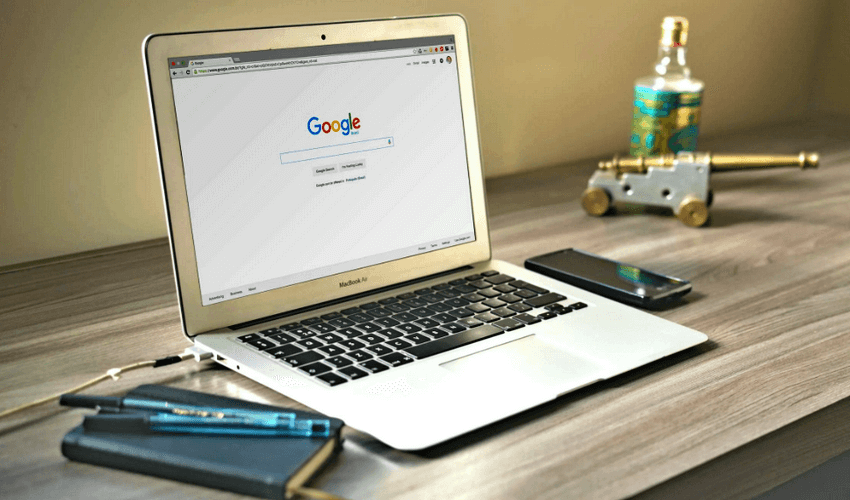
In the digital marketing world, data is everything. To improve your website’s performance on search engines like Google, you need clear, actionable insights. One of the best free tools for this is Google Search Console (GSC). Whether you’re a blogger, e-commerce site owner, or SEO professional, Google Search Console provides crucial data that can help you optimize your website and boost your visibility on Google.
In this article, we’ll explore how to use Google Search Console effectively to gain better SEO insights and improve your site’s search performance.
What is Google Search Console?
Google Search Console is a free web service by Google that helps website owners monitor, maintain, and troubleshoot their site’s presence in Google Search results. It provides a variety of tools and reports to help you understand how Google sees your website and how it performs in search results.
Key features include:
-
Performance reports
-
Index coverage
-
URL inspection tool
-
Mobile usability reports
-
Sitemap submission
-
Backlink data
-
Security issues and manual actions
Step-by-Step Guide to Using Google Search Console for SEO
1. Set Up and Verify Your Website
Before diving into insights, you must add your site to Google Search Console.
Steps:
-
Visit Google Search Console.
-
Click “Add Property.”
-
Choose between Domain or URL Prefix property types.
-
Verify ownership via DNS, HTML file upload, or Google Analytics.
Verification ensures that only authorized users can access your site data.
2. Monitor Website Performance
Once set up, your first stop should be the Performance tab.
What to look for:
-
Total Clicks: Number of clicks from Google Search.
-
Total Impressions: How often your site appeared in search results.
-
Average CTR: Click-through rate (clicks ÷ impressions).
-
Average Position: Your average ranking for specific queries.
SEO Tips:
-
Use this data to identify your top-performing pages.
-
Find high-impression, low-CTR keywords—these are opportunities to improve titles and meta descriptions.
-
Check average positions and track progress over time.
3. Understand Search Queries
Within the Performance tab, click on the “Queries” section.
Here, you’ll see the exact search terms people use to find your site.
How to use it:
-
Identify keywords you’re ranking for but not targeting.
-
Focus on long-tail keywords that bring clicks.
-
Discover search intent and optimize content accordingly.
Example: If you run a tech blog and see many clicks from “best budget laptops 2025,” you can write more targeted content around that keyword.
4. Inspect Individual URLs
The URL Inspection Tool lets you check the status of any page on your site.
You can:
-
See if a URL is indexed by Google.
-
View the last crawl date.
-
Identify crawl errors.
-
Request indexing for new or updated pages.
Use case:
After publishing new content or updating old pages, use this tool to request indexing so your changes appear faster in search.
5. Check Index Coverage
In the Index > Coverage report, you can find out which pages are:
-
Valid and indexed
-
Valid with warnings
-
Excluded
-
Error-prone
Common issues:
-
Pages with redirect errors
-
Submitted URLs not found (404)
-
Server errors (5xx)
Actionable insight:
Fix these errors to make sure important pages are discoverable. Remove or redirect broken pages, and make sure your sitemap is clean and up to date.
6. Submit a Sitemap
Sitemaps help Google understand your website’s structure and find your content more efficiently.
To submit:
-
Go to the “Sitemaps” section.
-
Enter the URL of your sitemap (usually something like
yourdomain.com/sitemap.xml). -
Submit it and check the status regularly.
Why it’s important:
A sitemap ensures new content is discovered quickly and helps with crawling and indexing.
7. Monitor Mobile Usability
With mobile-first indexing, your website must be mobile-friendly.
Go to Experience > Mobile Usability to find:
-
Errors like “text too small to read”
-
Clickable elements too close together
-
Content wider than the screen
SEO Insight:
Fix mobile usability issues to improve user experience and rankings, especially on mobile devices.
8. Check Core Web Vitals
Under the Experience > Core Web Vitals tab, you’ll find performance metrics for real user experience:
-
Largest Contentful Paint (LCP)
-
First Input Delay (FID)
-
Cumulative Layout Shift (CLS)
Google considers these metrics in ranking, so optimizing your site speed and layout stability can have a big impact.
Improvement tips:
-
Use fast hosting
-
Compress images
-
Minimize JavaScript
9. Discover Backlinks and Internal Links
The Links tab shows:
-
Top external links
-
Top linking sites
-
Top internal links
Why it matters:
-
More backlinks usually mean better authority.
-
Analyze which pages get the most links.
-
Optimize internal links for better crawlability and SEO value.
10. Identify Manual Actions and Security Issues
In rare cases, Google may penalize your site. This can be due to:
-
Spammy content
-
Unnatural backlinks
-
Hacked content
Check the Security & Manual Actions section for any warnings. If there’s a problem, Google provides details and recovery instructions.
Final Tips for Better SEO with GSC
-
Check your data regularly—at least once a week.
-
Use filters to segment data (e.g., by country or device).
-
Compare date ranges to measure SEO growth.
-
Use GSC with Google Analytics for deeper insights.
Conclusion
Google Search Console is a powerful and essential tool for anyone serious about SEO. It provides accurate, real-time data directly from Google, making it incredibly valuable for website optimization. By learning how to read and apply the insights in GSC, you can fine-tune your SEO strategy, fix errors, and improve your site’s search performance.
Start using Google Search Console today, and unlock the data-driven power behind better rankings and more organic traffic.
